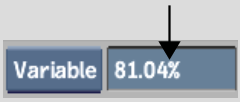Show in Contents

Add to Favorites

Home: Smoke

Reversing a Clip

Timewarps

Editing Variable Speed Timewarps

Creating Variable Speed Timewarps
Variable
speed timewarps contain an animated Speed and Timing channel. You
can create custom timewarp effects by adding and modifying keyframes
for the timewarp.
To create a variable speed timewarp from
the Timewarp Editor:
- Select an element in the timeline, and
then apply a Timewarp soft effect.
- Click E beside the Timewarp soft effect
button or double-click the timeline element.
The Timewarp Editor appears.
A white Trim box denotes the limits of the selected element. Head
and tail frames appear outside the Trim box.
- Move to the desired frame and set a keyframe.
- Select the Speed channel and adjust its
value to the new level.
NoteThe timing curve
also moves as you adjust the speed curve.
- Move to a new frame, and then click the
Set button in the Animation controls.
- Adjust the speed value.
- Click Process.
- Click the
 button to view the timewarp
effect in the Player.
button to view the timewarp
effect in the Player.
To create a variable speed timewarp from
the record timeline:
- Select an element in the timeline, and
then create a Timewarp soft effect.
- Enable Auto Key in the Timewarp Editor
and then exit.
- Move to the desired frames and change
the speed in the Speed field.
- Click Process.
- Click the
 button to view the timewarp
effect in the Player.
button to view the timewarp
effect in the Player.
A variable timewarp is
identified in the timeline by a “*” in place of
the element's head and tail information.