The A/V tools are grouped into different menus. To access these menus, use the A/V Tools box in the EditDesk menu.
The Undo and Redo buttons are also available while using A/V tools, so you can undo/redo events without having to exit the menu.


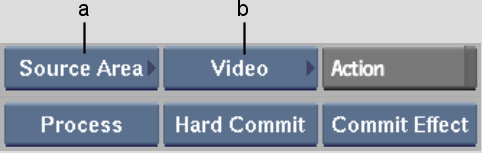
(a) Menu Priority box (b) A/V Tools box
The tools grouped under the selected A/V Tools box option appear.



A blue LED light on the A/V Tools box indicates that the selected option is locked on until either a new tools option is selected or the current tools option is deselected.