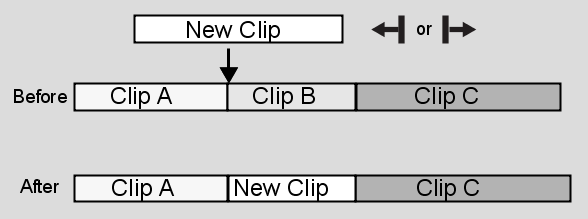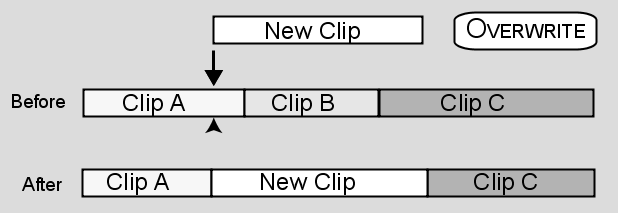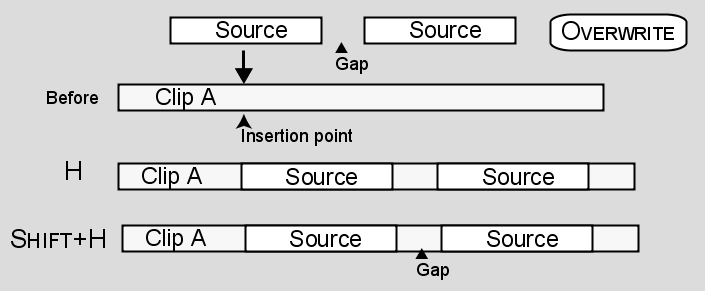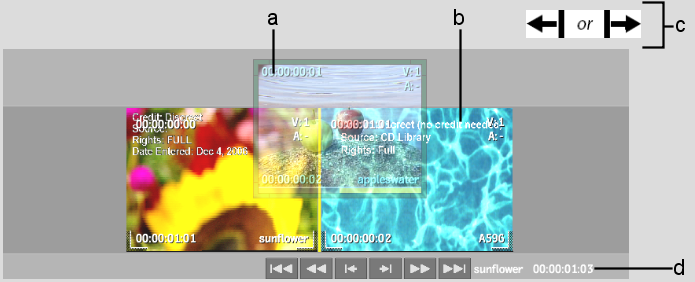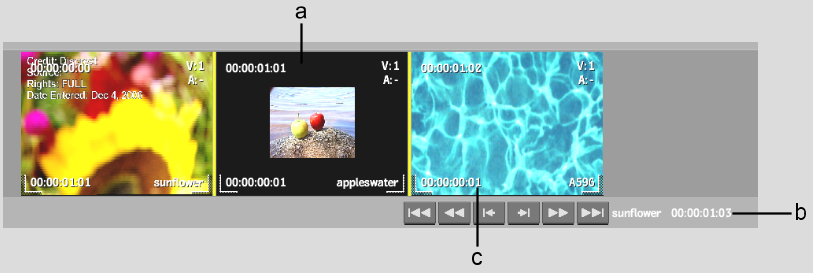Show in Contents

Add to Favorites

Home: Smoke

Inserting Clips into an Edit Sequence

Editing to the Timeline

Inserting or Overwriting on Dissolves and Wipes

Overwriting Clips in an
Edit Sequence
When you overwrite
existing material in the record clip with new material, the overall
length of the record clip does not change. The result of the overwrite
edit depends on how you perform the edit. In the following illustration,
New Clip is edited gesturally at the transition between Clip A and
Clip B. Clip B is overwritten. Clip A and Clip C are unaffected.
You can also edit a source
clip into the record clip at any frame. The source will overwrite
all existing material for its duration. In the following illustration,
New Clip is edited into the record clip at a frame in Clip A. Frames
after the insertion point are overwritten by New Clip. All of Clip
B and some of Clip C are overwritten.
When
you overwrite a section of the timeline with a source clip that contains
gaps, you can fill gaps in the source clip with media already on
the timeline or preserved the gaps in the source clip.
To overwrite a clip in the Record Area
gesturally:
- Disable Ripple.
- View the edit sequence in Storyboard
view.
NoteIn Storyboard view,
use the edit cursors to guide where your clip will go.
- Scroll the edit sequence until you see
the transition where you want to make the overwrite.
- Select a source clip and drag it over
the edit sequence. As you drag, the cursor changes shape depending
on where it is in relation to the underlying clip.
- Drop the source clip where you want to
make the overwrite.
The edit sequence does
not change duration to accommodate the new clip.
To overwrite a clip in the Record Area
using the hot key or Src/Rec Player options:
- Select a source clip.
NoteTo overwrite with
material that starts at a specific frame, move the source timeline
positioner to the frame that you want to use as the beginning of
the overwrite.
- Scroll through the edit sequence until
you reach the frame where you want to make the overwrite and then
do one of the following:
- Press H or
click Overwrite in the Src/Rec Player.
NoteIf you have a multi-layer
source clip with a gap on one of its layers and you want to fill
the gap with the media on the corresponding layer, you can also
press H or click Overwrite.
- If you have a multi-layer source clip
with a gap on one of its layers and you want to preserve the gap
in the source clip, press Shift+H or select
Overwrite (Keep Source Gaps) from the Overwrite pulldown list in
the Src/Rec Player.
NoteYou will most likely
fill gaps rather than preserve them.
- To delete the source clip from the Source
Area once the copy is edited into the timeline, select Overwrite
(Delete Source) from the Insert dropdown list in the Src/Rec Player.
To overwrite a clip in the BFX timeline
gesturally:
- Display the timeline for the edit sequence
where you want to overwrite a clip.
- Disable Ripple.
- Select a Snap option.
- Press Ctrl+Shift and
drag the source clip to the timeline.
- Drop the source clip where you want to
make the overwrite.
The edit sequence does
not change duration to accommodate the new clip.
To overwrite a clip in the BFX timeline
using the hot key:
- Set the clip where you want to make an
overwrite as the record clip.
- Set the clip that you want to use as
the overwrite as the source clip.
NoteTo overwrite with
material that starts at a specific frame, move the source timeline
positioner to the frame that you want to use as the beginning of
the overwrite.
- Go to the frame in the record timeline
where you want to make the overwrite.
- Press H.