The EditDesk Module Editor lets you preview an effect before it is applied to the clip. The option is only available for certain tools, and is indicated by an “E” that appears on the button prior to selecting the clip destination.


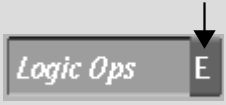
You can preview operation results using the EditDesk Module Editor. This feature allows you to perform the same functions as on the EditDesk, but with the added benefit of being able to preview and, in most cases, modify, the effect before it is applied to the clip.
The EditDesk Module Editor is available for the following tools:
To preview an operation using the Module Editor:
When the Editing Module option is available for a tool, an E appears on the button.


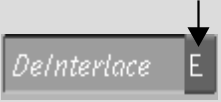
The editing module appears. Use the controls in the editing module as you would on the EditDesk.


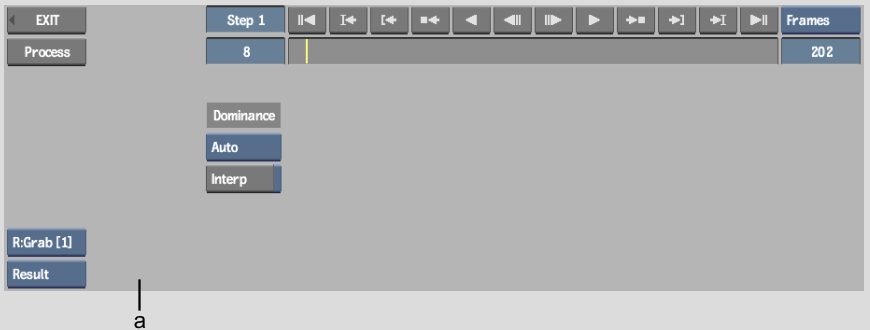
(a) Deinterlace editing module