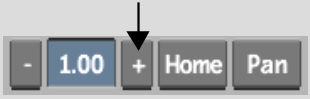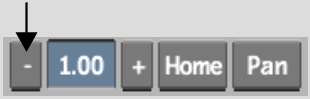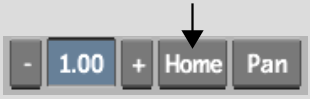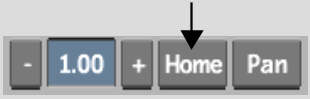Zooming and Panning the
Image Window
The zoom and pan controls are located to the right of the image window controls. Use these controls to zoom in, zoom out, and pan the image. If more than one viewport is displayed in the image window, select the viewport you want to pan or zoom.