Using the Input Clip menu, you can capture 30 fps film-based material and convert it to 24 fps material in real-time as you capture. The procedure for enabling automatic 2:3 removal differs depending on whether your tape uses non-drop or drop 60i timecode.
To capture 60i material with 2:3 pulldown removal:
The Engineering menu appears. It contains options for removing 2:3 pulldown in real time while capturing.


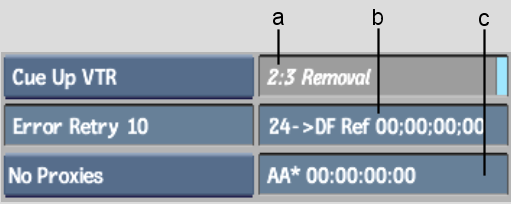
(a) 2:3 Removal button (b) 24>DF Reference field (c) AA Reference field


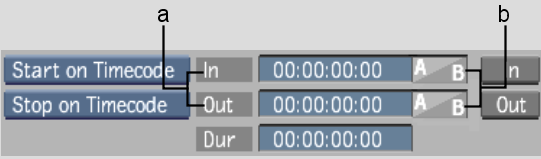
(a) In and Out timecode fields (b) 2:3 In and Out pulldown display
With the in and out timecodes set, the corresponding 2:3 pulldown frame is indicated in the In and Out 2:3 pulldown display. Use the 2:3 Pulldown display to determine the 24 fps result in and out frames.
| 2:3 Pulldown Frame | 24 fps Result Frame |
|---|---|
| In/Out AA | In/Out A |
| In/Out BB | In/Out B |
| In/Out DD | In/Out D |
| In BC | In C |
| In CD | In D |
| Out CD | Out C |
For more information on 2:3 pulldown removal, see 2:3 Pulldown.