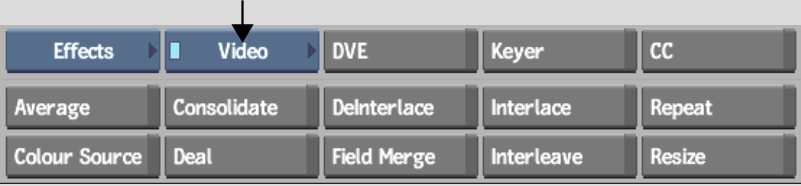Show in Contents

Add to Favorites

Home: Smoke

Resizing on Import, Export, or in a Clip Library

Resize

Resizing in Real Time

Accessing the Resize Menu
Use the Resize menu in the A/V Tools to change
the resolution, aspect ratio, scan mode, frame rate or format of
a clip as well as its frame bit depth.
To access the Resize menu:
- From the A/V Tools box, select and enable
Video.
- Click Resize to activate the Resize tool.
- Select the clip that you want to resize.
- Select a destination for the resized
clip.
- Set the resize settings using the Resize
menu.
See
Resize Settings.