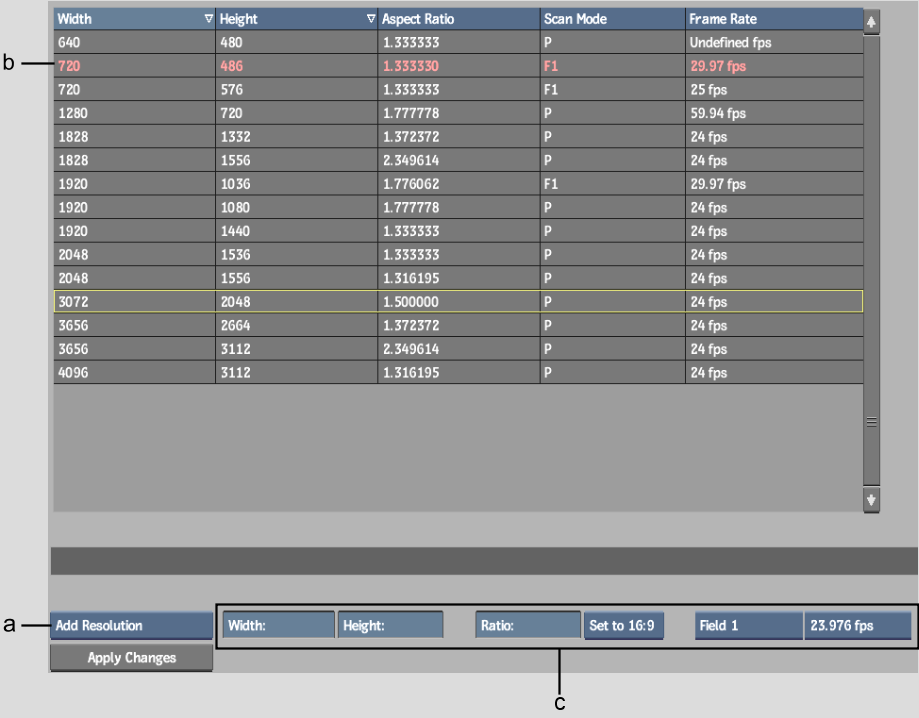Show in Contents

Add to Favorites

Home: Smoke

Setting Default Image Resolution Characteristics on Import

Setting Default Image Resolution Characteristics on Import

2:3 Pulldown

Default Resolutions List
The
Default Resolutions list determines the aspect ratio, scan mode,
and frame rate to apply to an image with a specific width and height.
It is consulted during import when you select Default in the Aspect
Ratio box of the Import Image menu.
The list displays the
contents of the /usr/discreet/cfg/legacy.res.cfg file.
If this file does not exist, the system defaults for each resolution
are used, such as 1.33 for NTSC and PAL.
The default resolution
of the current project appears in red. You can edit any item in
the list, as well as add or remove items. If you edit the default resolution
of the current project, the edit is in effect only for the current
session. The next time you open the project, the resolution reverts
to that stored with the project.
To display the Default Resolutions list:
- In the Import Image menu, click Default
Resolutions.
The Default Resolution
list appears.
To add a resolution to the list:
- In the Resolution Edit Mode box, select
Add Resolution.
- Use the Edit controls to enter the width,
height, aspect ratio, scan mode, and frame rate for the new resolution.
- Click Apply Changes.
To edit a resolution:
- In the Resolution Edit Mode box, select
Edit Resolution.
- In the Default Resolutions list, select
the resolution you want to edit.
- Use the Edit controls to adjust any of
the following: width, height, aspect ratio, scan mode, or frame
rate.
- Click Apply Changes.
To remove a resolution:
- In the Resolution Edit Mode box, select
Remove Resolution.
- In the Default Resolutions list, select
the resolution you want to remove.
- Click Apply Changes.
You are prompted to confirm
the deletion.
- Click Confirm to delete the selected
resolution from the list.