Colour Correcting the Result Clip
Use the colour channel curves in the Colour menu to colour correct the result composite. By default, these colour corrections affect the keyed front clip after it is blended with the back clip.
To colour correct the result composite:


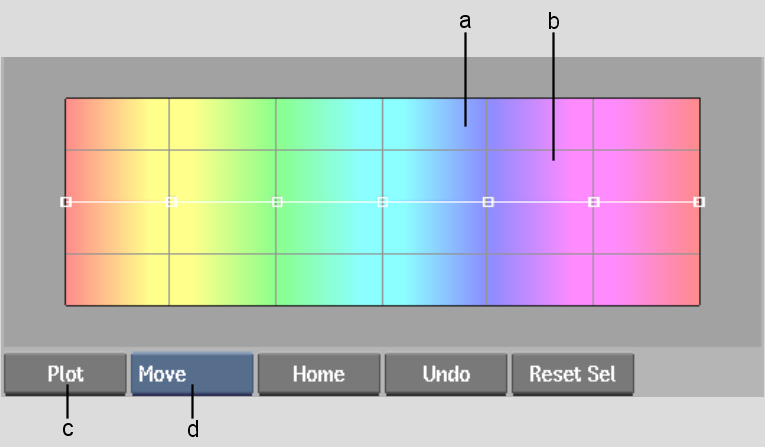
(a) Hue spectrum (b) Colour curves (c) Plot button (d) Edit Mode box
The Colour menu displays colour curves over a hue spectrum. When you modify the shape of a curve over a region of the spectrum, only those colours are affected.