Use the options in the Preferences menu to specify your EDL preferences.


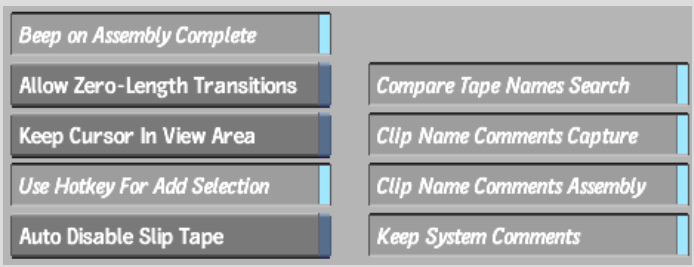
Beep on Assembly Complete buttonEnable to hear an audible tone when the EDL is assembled.
Allow Zero-Length Transitions buttonEnable to allow zero-length wipes and dissolves. If this option is disabled and you change a transition duration to zero, the transition automatically becomes a cut.
Keep Cursor In View Area buttonEnable to keep the cursor from leaving the window when you scroll an EDL. When you scroll an EDL, the cursor will stop at the first or last event on the EDL page.
Compare Tape Names Search buttonDisable to ignore tape names during assembly.
Clip Name Comments Capture buttonIf your events contain clip names in their comments, enable this option to use those names during capture. If this option is disabled, the event number is used as the captured shot's name.
Use Hotkey For Add Selection buttonUse to change the functionality of selecting events. When this option is disabled, you add to your selection range by clicking the events. When this option is enabled, you must hold the Ctrl key or the pen button while clicking events to add them to your selection range.
Auto Disable Slip Tape buttonBy default, the Slip Tape option remains enabled after you slip sources. Enable this option to disable the Slip Tape option automatically after you slip sources.
Clip Name Comments Assembly buttonIf your events contain clip names in their comments, enable this option to use those names during assembly. If this option is disabled, the EDL title is used as the assembled clip's name.
Keep System Comments buttonUse the Keep System Comments option to protect system comments. When enabled, you can only delete user comments.


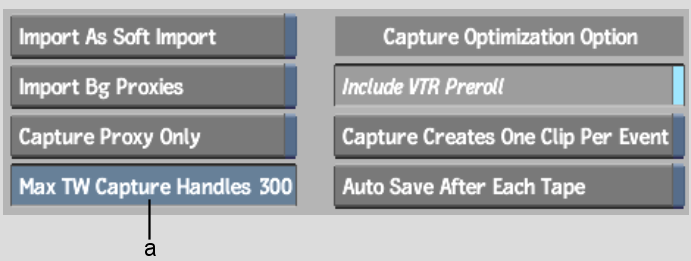
(a) Max TW Capture Handles 300 field
Import As Soft Import buttonEnable to soft-import files with a file-based EDL that are located on a standard filesystem. If you disable this option, the files are hard-imported.
Import Background Proxies buttonEnable to allow proxies to be generated in the background.
Include VTR Preroll buttonEnable to capture the events in one pass and store them as individual clips in the clip library. By default, if events in an EDL are separated by a shorter duration than the VTR preroll and more than 10 frames, they are captured in a single pass.
Capture Proxy Only button Use this option in HD projects to auto-capture proxies only when conforming an EDL. This option does not appear in SD projects.
Max TW Capture Handles fieldYou can set the maximum number of handles to be captured for source clips that are part of timewarped events. On timewarped events, the capture handles value is equal to the capture handles value multiplied by the speed of the timewarp. For example, for an EDL event with an increased speed of 500% (in NTSC), if the capture handles are set to 30 frames, 150 frames are captured as handles (30 frames multiplied by 5).
Standard handles may not be enough in the case of high-speed timewarps.
Capture Creates One Clip Per Event buttonEnable to create a clip in the clip library for every event in the EDL. When disabled, a single clip is created in the library for each group of events captured during the same pass. You can assemble the montage regardless of which option you chose to store EDL events in the clip library.
To reduce the size of clip libraries, you should disable this feature. However, if you need to reference back to individual shots, they may be easier to find if you enable the option and generate a clip for every event.
Auto Save After Each Tape buttonWhen this option is enabled, the system performs an AutoSave between each tape when auto-capturing.