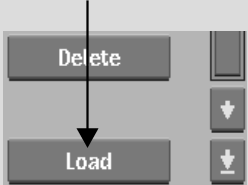Importing EDLs at Non-Native
Frame Rates
You can load any EDL into your project, regardless of the frame rate of the imported EDL. Once the EDL is loaded, you can assemble it into a clip. For the system to recognize the media from a non-native frame rate EDL and mark it as captured, the Override Project Resolution button must be enabled before assembling. See Assembly Options Menu.
To import a non-native frame rate EDL into a project: