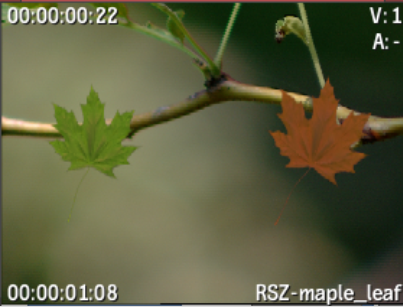The following example illustrates how you can work with both a front clip and matte clip at the same time in a BFX level.
First, create the setups for the front clip. Attach the process tree for the RGB clip to the front input tab of the BFX output node.
When you are finished the front clip, copy the applicable nodes and attach them to the matte clip. There is no need to recreate the setups for the matte. Add nodes to the matte for the required effect. Attach the process tree for the alpha clip to the matte input tab of the BFX output node. See the following illustration.


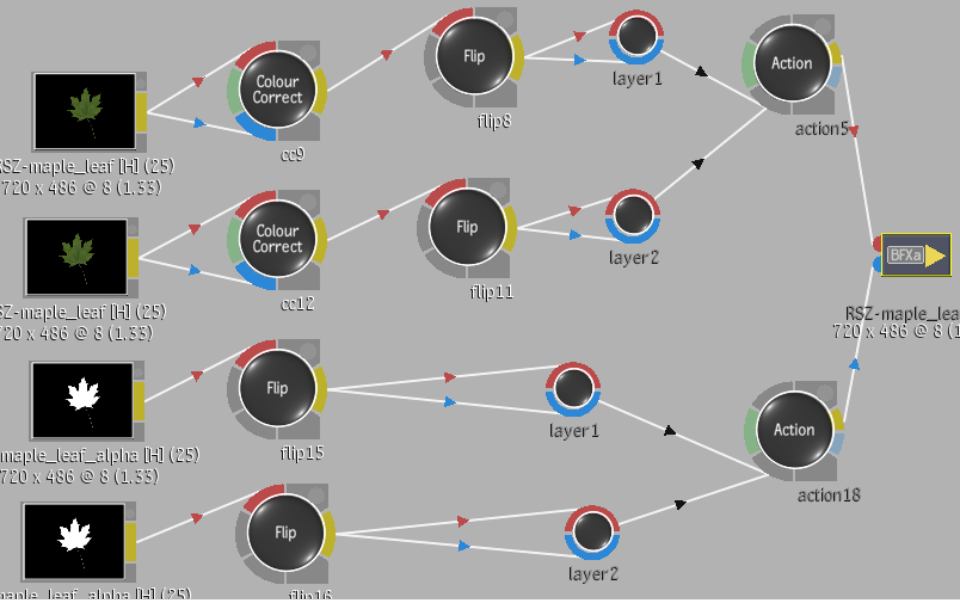
As you work with your setups, press F4 once to see the RGB result.


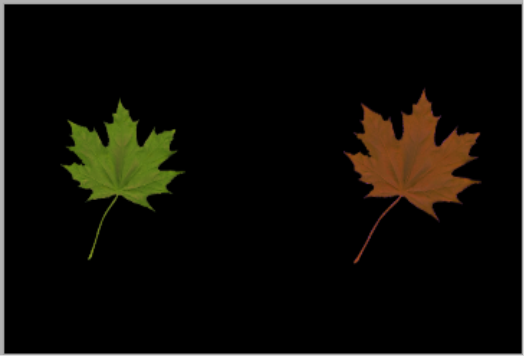
Press F4 a second time to see the alpha result.


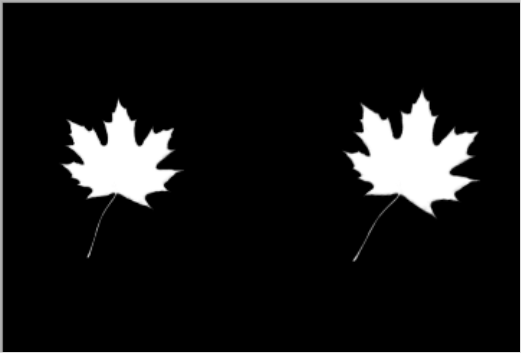
Back at the timeline level, add an Axis soft effect to the RGBA clip that is output from the BFX output node. The RGBA clip is composited over the timeline’s background layer.