The following settings are displayed for resizing in Batch, the Resize menu, and soft effects.


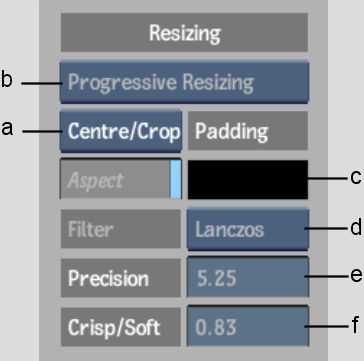
(a) Fit Method box (b) Field Format box (c) Padding colour pot (d) Filter box (e) Precision field (f) Crisp/Soft field
The following settings are displayed for Resizing in Real-Time Deliverables.


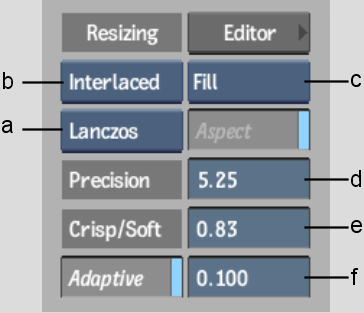
(a) Filter box (b) Field Format box (c) Fit Method box (d) Precision field (e) Crisp/Soft field (f) Adaptive field
Fit Method box Select a fit method to be applied to the selected clip.
Filter boxProvides eight resizing filters. This box does not appear if you selected the Centre/Crop Fit method.
| Select: | To get: |
|---|---|
| Impulse | Quick, low-quality results. |
| Triangle | Moderate results with little processing overhead. |
| Mitchell | Best results when resizing a clip to a higher resolution. |
| Bicubic | Very good results for resizing soft-looking images. Use to sharpen the image. |
| Quadratic | Good results for resizing simple images with straight edges. Similar to Gaussian but with more blurring. Use to soften the image. |
| Gaussian | Excellent results when resizing a clip with no patterns and a lot of straight edges to a lower resolution. Useful for softening some detail. |
| Shannon | Excellent results when resizing a clip to a lower resolution. Very similar to Lanczos, but results are a little softer. |
| Lanczos | Best results when resizing a clip containing a variety of patterns and elements to a lower resolution. It is the most complex with the longest processing time. |
Keep Aspect button Enable to maintain non-square pixel formats. This button only appears if you selected the Crop Edges or Letterbox methods.
Padding colour pot Select a colour to use for padding out the frame when centre-cropping, cropping edges, or letterboxing. The default padding colour is black.
Adaptive button Enable to use adaptive de-interlacing to minimize the creation of artifacts associated with resizing interlaced material.
Adaptive field Displays the Adaptive de-interlacing setting.