Mark in and out points directly on the timeline or on the clip itself using the cueing controls found in the Player.
In the Player, the timecode for the in and out points appears in the fields next to the In and Out buttons. The duration between the in and out points appears in the Duration field.
On the timeline, the material between the in and out points is highlighted.
To mark in points and out points on the timeline:
In points and out points appear on the timeline.


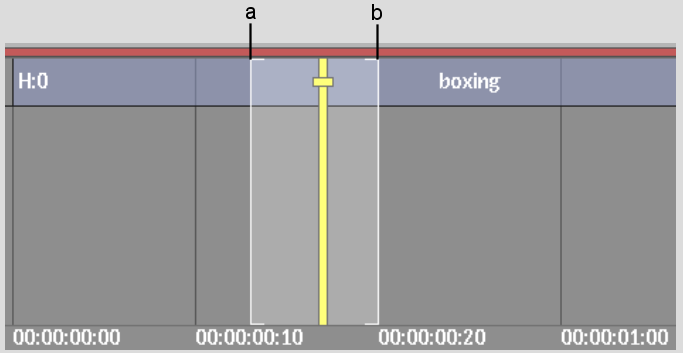
(a) In point (b) Out point
To mark in and out points based on the current timeline selection:
The incoming frame of the selection is marked with an in point and the outgoing frame is marked with an out point.
To mark in and out points using the Player:
An in point is added at the current frame in the timebar and timeline. The blue LED indicates that the field is constrained; the in point will not change regardless of any changes made to the out point or duration.
An out point is added at the current frame in the timebar and timeline. The blue LED indicates that the field is constrained. You cannot change the duration now that both the in point and out point are constrained.


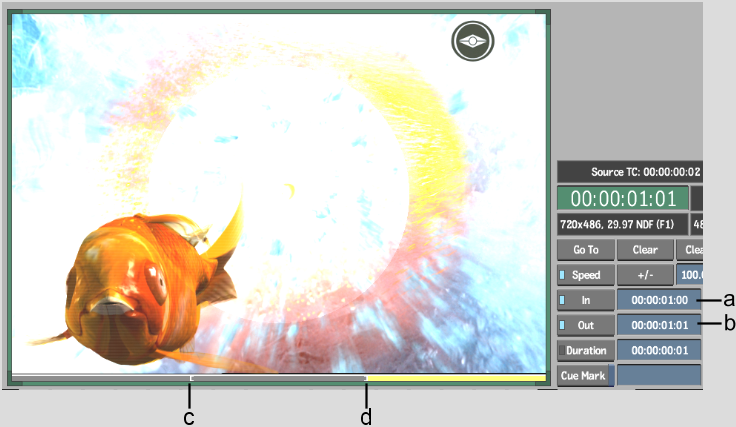
(a) In point timecode (b) Out point timecode (c) Timebar in point (d) Timebar out point
Image courtesy of Quietman
To toggle the constraint for any field on or off:
The original in or out point is replaced by the one at the new location.