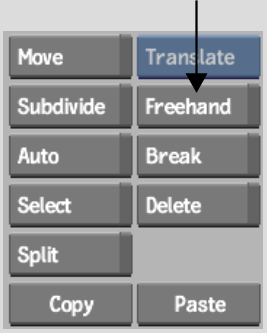Show in Contents

Add to Favorites

Home: Flint

Adding a Vertex

Modifying a Mesh

Warping with the Magnet Tool

Using the Freehand Mesh
Tool
Use
the Freehand Mesh tool to perform intricate mesh modelling.
To create a freehand mesh:
- In the Warper menu, click Freehand.
- Click the edge of a patch, and continue
clicking until you complete the mesh.
- Ctrl-click
the final vertex.
To delete a freehand mesh:
- Click Delete.
- Click the spline or vertex you want to
delete, or click Undo.