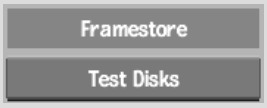Show in Contents

Add to Favorites

Home: Flint

Finding and Deleting Invalid Frames

Utilities

Log Files

Disk Testing Utility
A disk testing utility, Test Disks, is accessible
from the User Interface. Use it to assess the framestore's performance.
To verify framestore performance:
- In the Preferences menu, click the Storage
button.
- Under Framestore, click Test Disks.
The raw performance of
the framestore appears in the message bar. The display includes:
- The number of frames read per second
- The number of seconds it takes to read
one frame
- The average amount of data read in a
second, in MB per second
For example:
| TEST DISKS: Sequential Frame Read.289.33 fps 0.14 spf.
289.16 MBps.
|
Click anywhere to abort
the process.