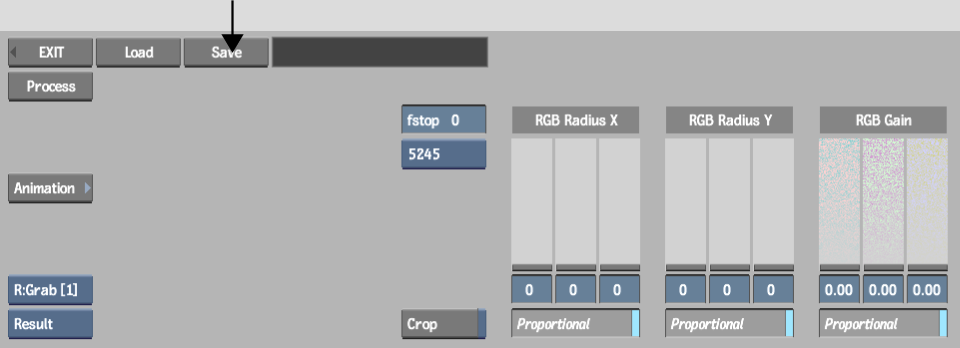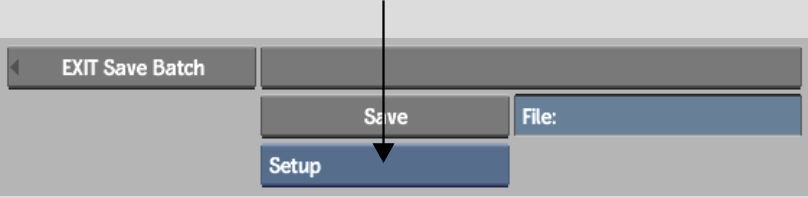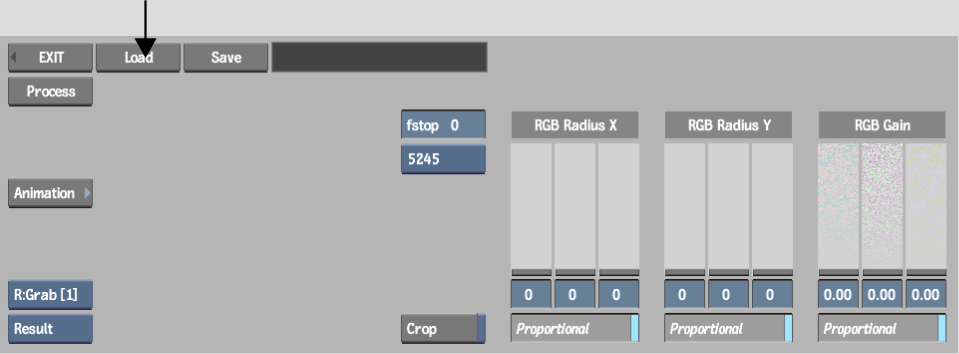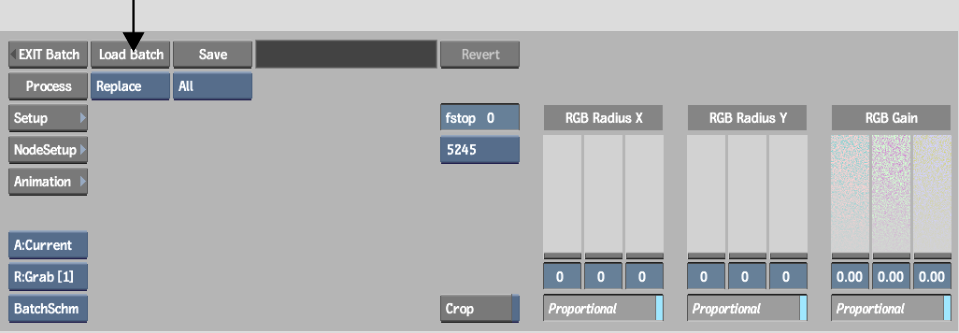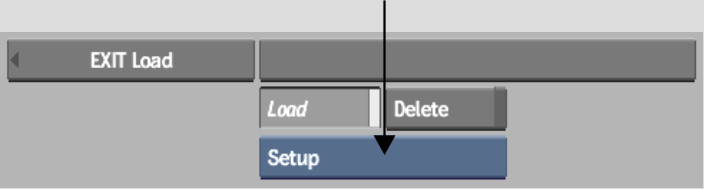Show in Contents

Add to Favorites

Home: Flint

Defining the DeGrain and ReGrain Area

Adding and Removing Film Grain

Managing Your Work Environment

Saving and Loading Grain Management
Setups
If
you have a series of clips originating from the same shoot from
which you want to remove grain or to which you want to add grain,
saving and loading setups greatly accelerates the process. Although
the current clip may require particular tweaks from a setup that
was created for another clip, loading the initial setup takes care
of the preliminary steps and gives you a good starting point.
By default, DeGrain setups
are saved in your project's ~/degrain directory
and use the .degrain extension. ReGrain setups
are saved in your project's ~/regrain directory
and use the .regrain extension.
To save setups in DeGrain or ReGrain:
- In the DeGrain or ReGrain menu, click
Save.
The file browser appears.
- Set a location for the setup file, enter
a name, select Setup from the Save Mode box, and then click Save.
NoteTo avoid file compatibility
issues between platforms, ensure that your file name does not contain
any of the following characters: ` # ~ @ $ % ^ & * ( ) [ ] {
} < > \ | / ! ? , ; : ' "
To load setups in DeGrain or ReGrain:
- In the DeGrain or ReGrain menu, click
Load.
If
you are in Batch, click Load Batch.
The file browser appears.
- From the Load Mode box, select Setup.
- Locate the setup file that you want to
load, and then click Load.