When you start Flint, the Project Management menu appears. Use the Project Management menu to select an existing project and user for the current session, to create new projects and users, or to manage existing projects and users. You can work with projects on the current framestore or on a remote framestore. If multiple partitions are available, you can select which one to use. For information on creating partitions, see the Autodesk Stone and Wire Filesystem and Networking Guide.
To select a project and user on start-up:
After a few moments, the Project Management menu appears. The framestore, project, and user that were selected for the previous session appear in their respective boxes.


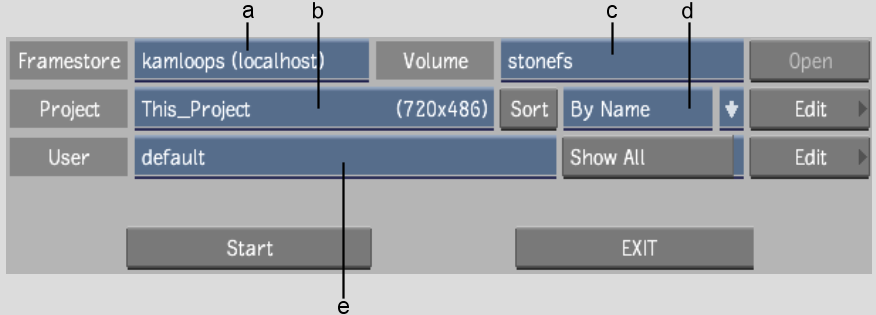
(a) Framestore box (b) Project box (c) Volume box (d) Sort Order box (e) User box
If you have not yet created a project for the current job, see Creating a Project.
If you have not yet created a user and do not want to use the default user, see Creating and Loading a User and Sharing User Preferences.
The project's Desktop appears. If you try to access a Smoke project that is already open on a remote framestore, an error message appears and you are asked to confirm whether you want to go into that project's clip library.
When the project loads, Flint attempts to select a VTR whose timing matches that of the project. The VTR devices available depend on the VTR keyword lines uncommented in the software initialisation configuration file. If multiple VTR matches are found in the list, Flint selects the first match. If no match is found, VTR selection reverts to "No VTR selected" with the appropriate timing. See Detection of Sync and Timing.