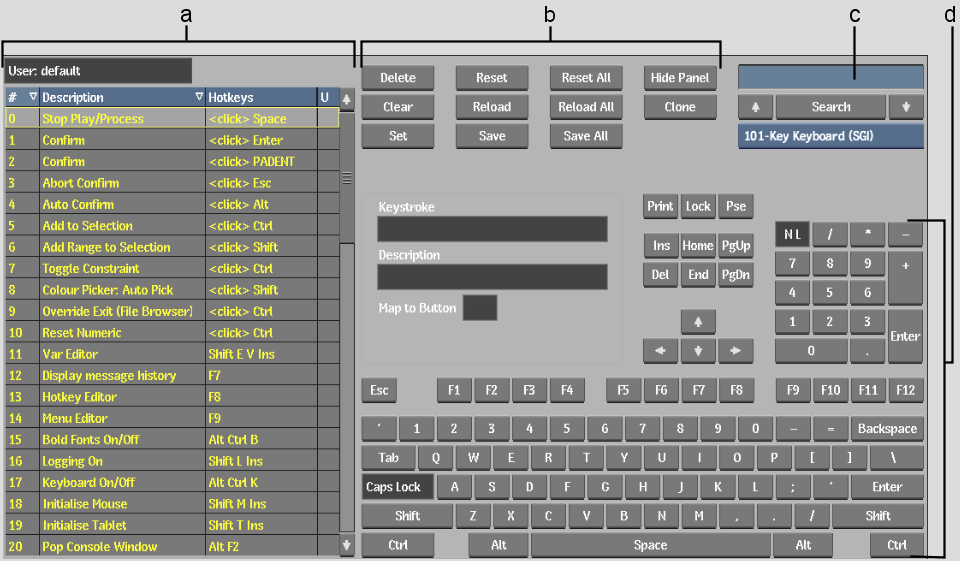Show in Contents

Add to Favorites

Home: Flint

Hot Key Errors

Managing Hot Keys

Hot Key Catalogue

Accessing the Hot Key Editor
Use the Hot Key Editor to view, modify,
and create hot keys.
To access the Hot Key Editor:
- Do one of the following:
- In the Miscellaneous section of the Preferences
menu, click Hotkey Editor.
- On the Desktop or in any module, press Alt+Ctrl+F8.
To exit the Hot Key Editor:
- Do one of the following:
- If you entered the Hot Key Editor from
the Preferences menu, click EXIT.
- If you entered the Hot Key Editor from
the Desktop or any module, press Alt+Ctrl+F8 again.