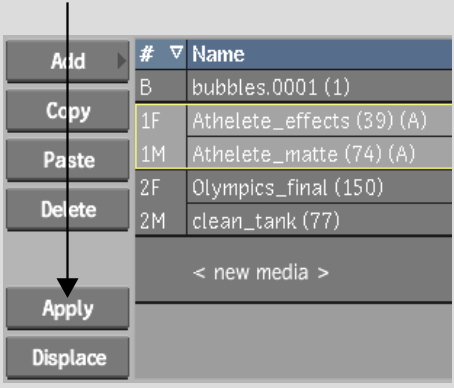Show in Contents

Add to Favorites

Home: Flint

Adding Surfaces

Adding Surfaces

Modifying Surfaces

Applying Media to Surfaces
You
must select a surface before you can apply media. This lets you
apply a new media to an existing surface. You cannot apply the back
clip to a surface. The back clip is used as the background.
To apply media to a surface:
- Select a surface by clicking one of the
surface edges in the scene or changing to Schematic view and clicking
the surface icon.
- In the Media list, select the media to
which you want to apply a surface.
- Click Apply.
The selected surface
is applied to the selected media.