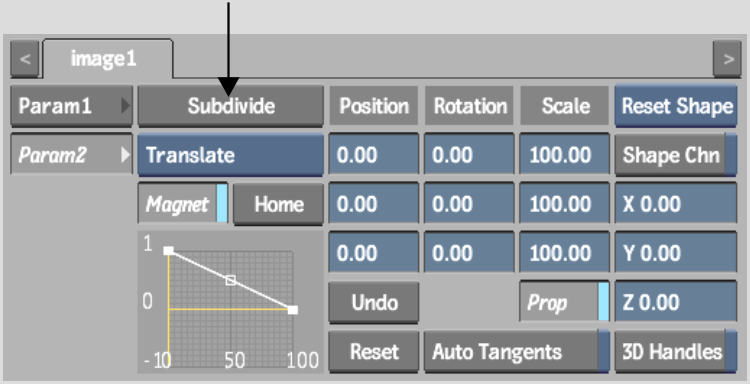Show in Contents

Add to Favorites

Home: Flint

Warping an Extended Bicubic Surface

Warping an Extended Bicubic Surface

Transforming Multiple Points

Subdividing an Extended Bicubic
Subdivide the bicubic
surface up to eight times to increase the number of vertices and
tangents. Then translate the vertices for a smaller region of the
image for more precision. You should warp the surface with a small
number of subdivisions to obtain the best results. After applying some
deformations to a large portion of the surface, subdivide the surface
further and perform deformations on a more localized region of the
surface.
To subdivide extended bicubics:
- From the Extended Bicubic Param2 menu,
click Subdivide.
You can click the subdivide
button up to eight times to further subdivide the surface.
- Transform the tangents to achieve the
effect you want.
To move the reference point:
- Select the reference point.
The reference point turns
red when selected.
- Drag the reference point to a new location,
or use the X, Y and Z fields to assign a new coordinate for the
reference point.
To rotate multiple surface points:
- Set the reference point values you want
to use as the axis of origin using the X, Y, Z Reference Point fields.
- Select multiple surface points by pressing Ctrl and dragging to select the
surface points.
- From the Edit Mode box, select Rotate.
A 3D trackball appears
on the reference point.
- Use the 3D trackball to rotate the reference
point and selected points.
All selected points rotate
around the reference point.
To scale multiple surface points:
- Set the reference point values you want
to use as the axis of origin using the X, Y, Z Reference Point fields.
- Select multiple surface points by pressing Ctrl and dragging to select the
surface points.
- From the Edit Mode box, select Scale.
- Drag in a direction in the image window
to scale accordingly.