Paint > Paint: Setups >
Creating and Saving Brush Setups
Within a given brush set, there are five individual brushes. You can create and save five brush setups using the buttons numbered 1 to 5 in the Paint menu. Each brush setup saves the brush type, attribute values and modes, Special Effects medium, filter, fill parameters, and colour correction setups.


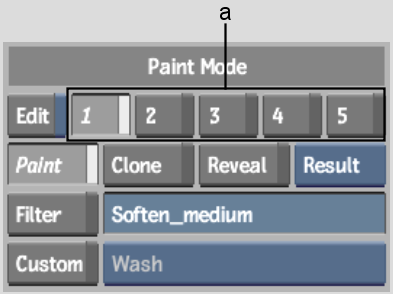
(a) Brush Setup buttons
To create and save a brush setup: