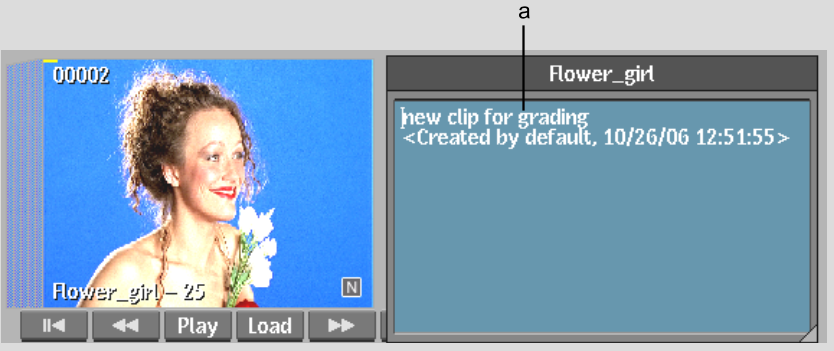Show in Contents

Add to Favorites

Home: Flint

Going to a Frame in a Clip

Working with Clips on the Desktop

Locking and Unlocking Reels

Adding Notes to Clips
You can add notes to clips on the Desktop using
the built-in notepad, which is a simple text editor. Each entry
is annotated with the creation date and time of the note and the
user who entered it, so you can use the clip notepad as an informal
discussion area for clips in progress.
Notes are saved as part
of the clip's metadata, so the information is preserved if you transfer
the clip to another workstation using Wire®. When you copy a clip on the Desktop that
contains notes, the notes are copied too. When you archive a clip,
its notes are saved with the archived clip.
To add notes to a clip's notepad:
- Put the cursor over a clip on the Desktop
and press V.
- Enter your notes in the notepad that
appears.
- Click anywhere outside the notepad to
close it.
An icon with the letter “N” appears
on the clip, indicating that it has a note.
To edit a clip's notepad:
- Put the cursor over a clip on the Desktop
that has a note and press V.
The notepad appears with
an annotation that tracks the creation date and time and the user
who added each note.
- Place the cursor after the last line
and then enter your notes.
TipWhen you enter a
note, the annotation is always added as the last line. To ensure
an easily trackable sequence of notes, add new notes at the end.
- Click anywhere outside the notepad to
close it.
To delete a clip's notepad:
- Put the cursor over a clip on the Desktop
that has a note and press V.
- Select all text in the notepad and then
delete it.
- Click anywhere outside the notepad to
close it.
The “N” icon
disappears, indicating the note has been deleted.
To resize a notepad:
- Click the lower-right corner of the notepad
and drag.
A red outline of the
notepad appears as you drag.


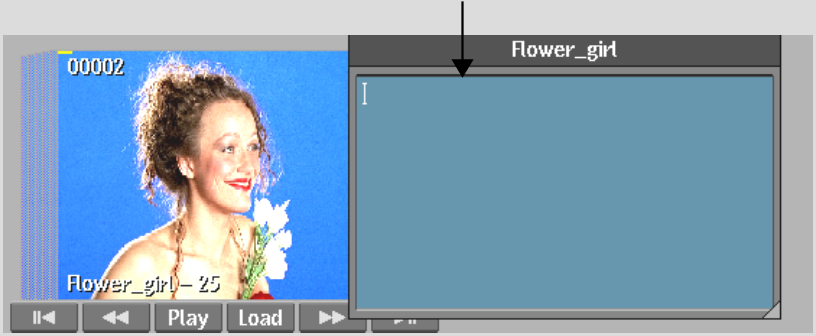


![]()