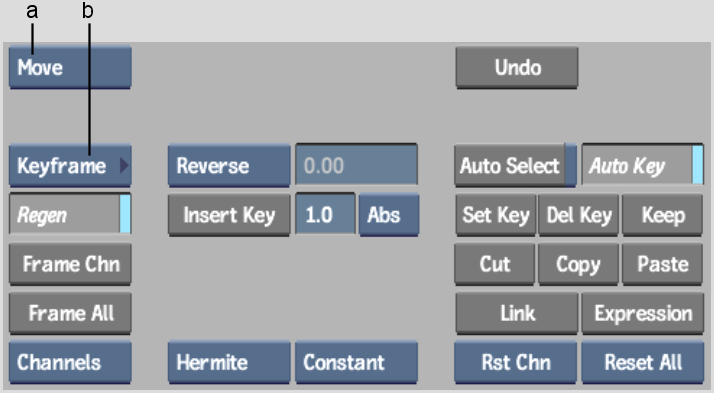Show in Contents

Add to Favorites

Home: Flint

Defining a Selection Set

Displaying Channels

Colouring Channels and Folders

Panning and Zooming Channels
You can pan and zoom in the Animation
Curve window and Track Editor as you view channels. Use a rectangular
zoom to enlarge a particular region and use ordinary zoom to enlarge or
reduce the display. Select an option from the Animation controls.
To pan:
- From the Edit Mode box, select Pan (or
press Alt+P).
- Position the cursor in the Animation
Curve window or Track Editor and drag in any direction.
You can also pan in any
mode by pressing spacebar and
dragging in the Animation Curve window.
- To zoom out, select either Frame All
or Frame Chn.
To zoom:
- From the Edit Mode box, select Zoom (or
press Z).
- Click in the Animation Curve window or
Track Editor.
The cursor changes to
a magnifying glass.
- To zoom in, drag right. To zoom out,
drag left.
You can also zoom in
any mode by pressing Ctrl+spacebar and
dragging in the Animation Curve window.
To zoom with Rectangular Zoom:
- From the Edit Mode box, select Rect Zoom
(or press C).
- Position the cursor in the Animation
Curve window or Track Editor and drag diagonally to draw a rectangle
over the region to enlarge.
The selected region is
enlarged.
- To zoom out, click the Frame All or Frame
Chn button:
- To frame all the curves in the Animation
Curve window, click Frame All.
- To frame the selected curve in the Animation
Curve window, click Frame Chn.