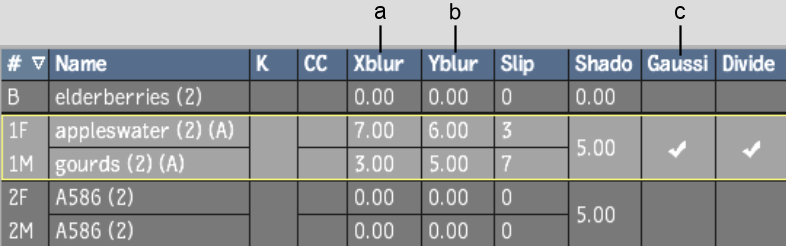Show in Contents

Add to Favorites

Home: Flint

Adding Effects to Media

Adding Effects to Media

Cropping a Clip

Blurring a Clip
To blur the front,
matte clip, or back clip for the selected media, use the Xblur and
Yblur fields. The Xblur field controls the amount of blurring on
the horizontal (X) axis, and the Yblur field controls the amount
of blurring on the vertical (Y) axis.
NoteIf you apply the
media to more than one surface, all the surfaces are blurred.
You can use a Gaussian
(Gaussian enabled) or a Box blur (Gaussian disabled):
- Gaussian blur has rounded, smoother edges.
It is a better blur for animation because it can be blurred on a
subpixel level (0.00).
- Box blur has rectangular, rougher edges.
To blur the front clip of media:
- In Action, click Media.
- Select the front media.
- To use a Gaussian blur, double-click
the Gaussian field (otherwise a Box blur is applied).
- Set the blur using the Xblur and Yblur
values, and then negate the values for the Blur fields on the matte
media. For example, to blur only the front clip 10 pixels on both
axes, set the front Xblur and Yblur fields to 10 and the matte Xblur
and Yblur fields to -10.
TipAlt-drag over the XBlur or YBlur field
to change both values proportionally.
To blur the matte clip of media:
- In Action, click Media.
- Select the matte media.
- To use a Gaussian blur, double-click
the Gaussian field (otherwise a Box blur is applied).
- Set the matte Xblur and Yblur fields.
Blurring only the matte clip produces a softer edge on the surface
of the front clip.
TipAlt-drag over the Xblur or Yblur field
to change both values proportionally.