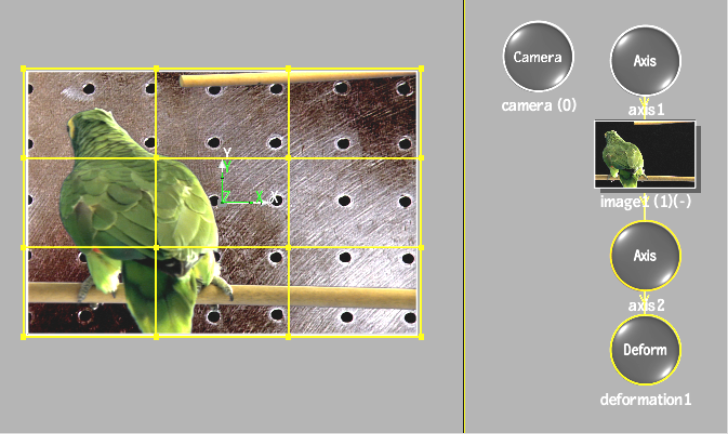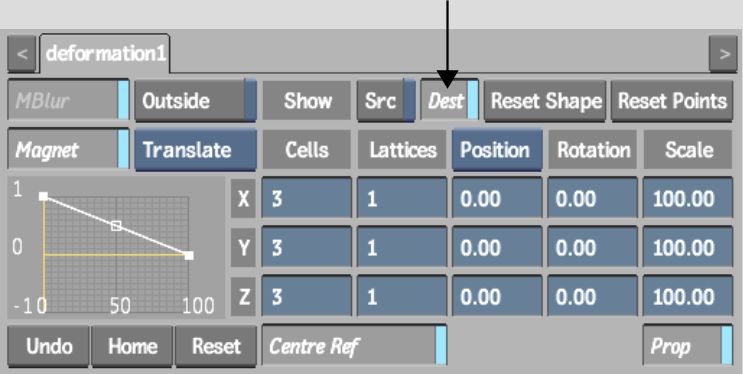Show in Contents

Add to Favorites

Home: Flint

Deforming Models and Surfaces

Deforming Models and Surfaces

Modifying a Deformation Mesh

Adding a Deformation Mesh
When you add
a Deform node, the deformation mesh appears over the 3D text or
object. You can view the source mesh, the destination mesh, or both
to assist you as you deform the object. You can also turn both meshes
off to view only the deformed object.
The deformation mesh
consists of cells and lattices. You can divide the mesh into 1-100
lattices and each lattice can be divided by 1-3 cells. Increase
the number of cells and lattices to deform specific areas of the object.
To add a deformation mesh:
- In the schematic, select the axis for
the image, 3D model, or 3D text.
- Do one of the following:
- Drag the Deform node from the node bar
and place it in the schematic.
- Drag the Deform node from the node bar
and place it where you want it in Result view.
- Double-click the Deform node in the node
bar. You do not need to be in Schematic view to add a node in this
manner.
The deformation mesh
is added to the selected object.
If you do not see the
deformation mesh, follow the next steps.
- Double-click the Deform node in the schematic.
The Deform menu appears.
- In the Deform menu, enable Dest to view
the deformation mesh in the image window.