You can set the rendering resolution of clips that are output in Action. For example, if you are working in an NTSC 8-bit project, the default output is NTSC 8 bits. However, if you want to change the output resolution to HD (1920x1080), use the Resolution menu to change the values so the final outcome will be 1920x1080.
You can choose between progressive or interlaced when rendering at video resolution. Action media automatically adjust the rendering mode of each clip. This inherent awareness also makes it possible for Action to properly mix field-based HD / PAL with NTSC and not have dominance problems.


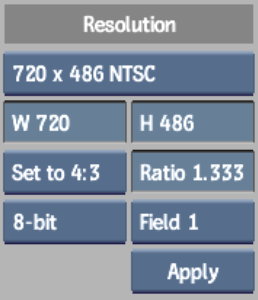
Resolution Presets boxDefines the resolution for working in Action. Once you make a selection from the Apply and Scale box, the resolution is set for processing clips, and is remembered between Action sessions.
Aspect Ratio Presets boxDefines the render/output aspect ratio of clips processed in Action.
Aspect Ratio fieldDefines a custom render/output aspect ratio of clips processed in Action.
Frame Depth boxDefines the render/output frame depth of clips processed in Action.
Scan Mode boxDefines the scan mode of clips processed in Action.
Apply and Scale boxApplies or applies and scales the defined resolution, aspect ratio, and frame depth. All subsequent processes will use the new render settings.