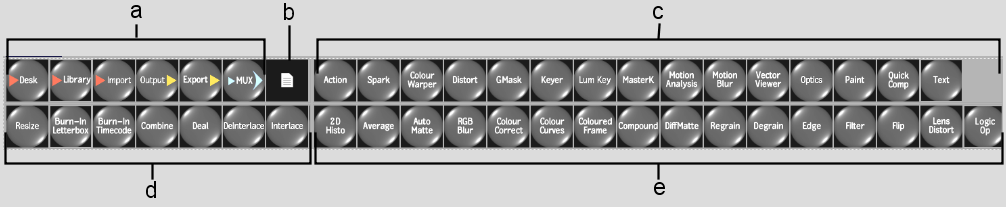Show in Contents

Add to Favorites

Home: Flint

Batch: Node Reference

Batch: Node Reference

Accessing a Node's Menu

About Batch Nodes
Each node in Batch corresponds with one
of the Flint commonly used modules or a command. The Flint functions
that you use in Batch are contained in four sets of node bins.
To display node bins,
click the left swipe bar.
- Input and Output nodes—for
loading and importing source clips, as well as processing and exporting rendered clips.
- Processing nodes—for
processing clips using nodes whose functions are found in the Processing
menu.
- Format nodes—for
formatting frames in a clip using nodes whose functions are found
in the Format menu.
- Effects nodes—for
creating special effects using nodes whose functions are found in
the Effects menu.
TipIf you do not see
the node you are looking for, scroll the nodes in the bar with a
click and drag.