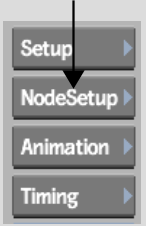You can load the following nodes' setups from Batch:
When you load a Batch setup, clips are searched for on the Desktop reels and in the clip libraries. On the Flint, clips are searched for first by name, and then by clip ID. In clip libraries, clips are searched for by clip ID only—they are not searched for by name. If you delete a clip from the clip libraries that is used in a Batch setup file, you cannot replace it by giving another clip the same name. However, if you delete a clip on the Flint, you can replace it with another clip on the Flint that has the same resolution and name.
When you load a Batch setup using Append, a node with the same name as the one in the current Batch setup is renamed by adding zeroes to the name until a unique name is found. For example, if node1 and node 01 exist in the current Batch setup, the appended node1 is renamed node001.
To load a node setup in Batch: