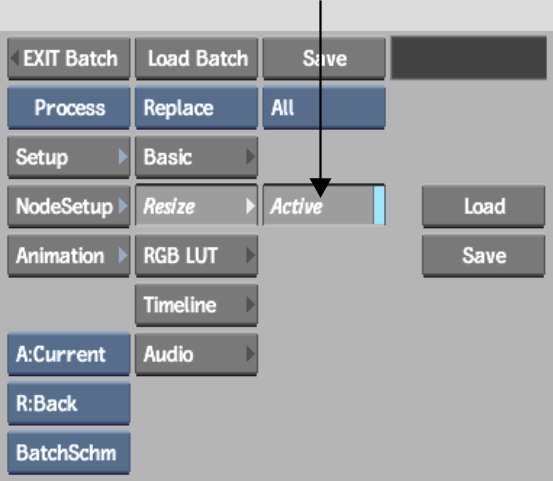Resizing from an Export
Node
Use the resize settings in the Export node to resize the result of the processing pipeline when exporting to the filesystem. Resizing from the Export node can be a good way to deliver to multiple formats and resolutions. Add an Export node for each resolution you want to deliver to, and set the resize settings accordingly. Using the resize settings from the Export node:
To access resize settings from an Export node:


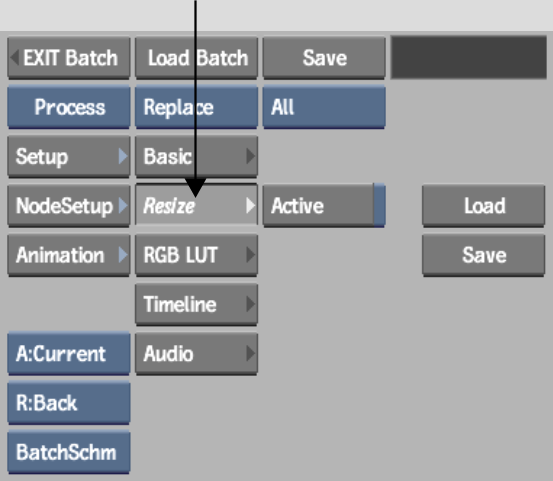
The Resize menu appears. By default, it is set to resize the clip to the project's default resolution.