Show in Contents

Add to Favorites

Home: Flint

Track Basics

Track Basics

Activating a Track's Output

Adding Tracks
You can add as many audio and video tracks
to a timeline as you want. Video tracks can have multiple layers.
To add a track to the timeline:
- Select and enable Editing from the Menu
Priority box.
- Do one of the following:
- To add a video track above the current
track, click
 .
.
- To add a video track below the current
track, Ctrl+click
 .
.
- To add an audio track, click
 .
.
To remove a track from the timeline:
- Click the Selector icon, drag it to the
bottom of the screen and release when the cursor changes to a green
recycling icon.
To move a track to another location on
the timeline:
- Drag the Selector icon to a new location
on the timeline.


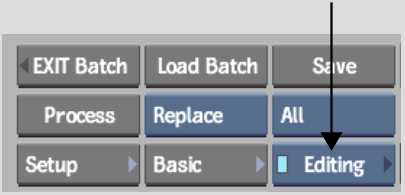


![]()