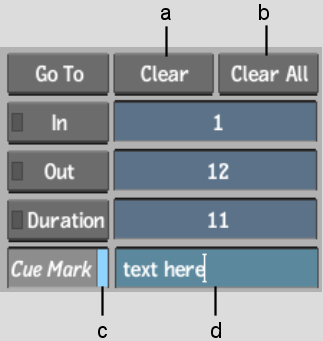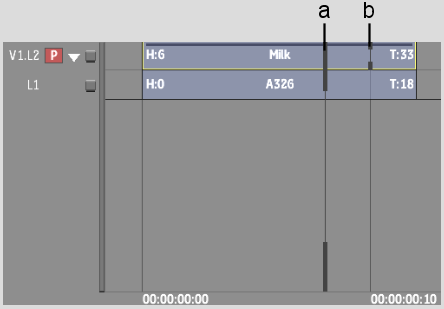Show in Contents

Add to Favorites

Home: Flint

Deleting In Points and Out Points

Navigating the Timeline

Lifting Cue and Segment Marks

Marking Frames of Interest
Use
cue marks to mark frames of interest on a clip. You can then quickly
go to the marked frames. Cue marks are for reference purposes only;
they do not affect the clip and are not used in any editing operations.
You can add a mark to
all tracks (cue mark) or to a single track
or layer (segment mark) on the timeline.
Segment marks move on the timeline as you trim, slip, or slide a
clip whereas cue marks stay at the same position on the timeline.
You can also add cue marks and cue mark comments
using the frame marking controls found in the Basic menu in Batch
and the Clip & Setup menu in the Player. The following example
shows the frame marking controls in the Player.
To insert marks:
- Go to the frame where you want to insert
the cue mark.
- Add a mark by doing one of the following:
- Enable Cue Mark in the Player Setup menu or the
Batch Basic menu to insert a cue mark on the clip.
- Press \ to insert a cue mark on the entire
timeline.
- Press Shift+\ to insert a segment mark
on the current track or layer.
Cue marks set on the
entire timeline appear on the timebar and on the timeline. Segment
marks set on a track or layer appear only on the timeline.
NoteYou can add marks
while the clip is playing.
To move between marks:
- Do any of the following:
- Press Ctrl+\ to move to the next cue mark
on the clip.
- Press Alt+\ to move to the previous cue
mark on the clip.
- Press Ctrl+Shift+\ to move to the next
segment mark on the current track or layer.
- Press Alt+Shift+\ to move to the previous
segment mark on the current track or layer.
NoteYou can also use
playback controls to move between marks.
To delete one cue mark:
- Go to the marked frame.
- Do any of the following:
- In the timeline, press spacebar+\ to delete a cue mark
from the entire timeline.
- In the timeline, press Shift+spacebar+\ to delete a track
mark from the current track.
- In the Player Setup menu or the Batch
Basic menu, disable Cue Mark to delete a cue mark from the clip.
NoteYou can also gesturally
remove cue marks by dragging them to the bottom of the screen.
To delete all cue marks:
- Do any of the following: