In Flint, you can control the path for an audio signal and adjust audio parameters for the signal at various stages in the path. Along this path the audio signal picks up a few terms and definitions.


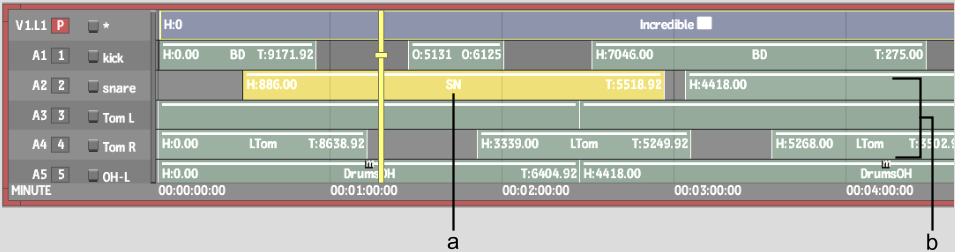
(a) Audio segment (b) Audio tracks
An Audio Segment refers to a discreet piece of audio. An Audio Track refers to a track on the timeline and may contain a number of audio segments. Audio tracks can be assigned to any of 32 Input Strips on the AudioDesk. Input strips can then be mixed down to a total of 8 Output Strips on the AudioDesk.
You can apply Audio Soft Effects on any audio segments in the timeline. You can also patch any number of audio segments to Auxiliary Effects, which are global effects modules that provide modulation, delay, and reverb audio effects for the entire sound mix. You can apply EQ effects as an audio soft effect on the audio segment or via the EQ Desk for an individual input strip.
The following figure illustrates a sample path for an audio signal.


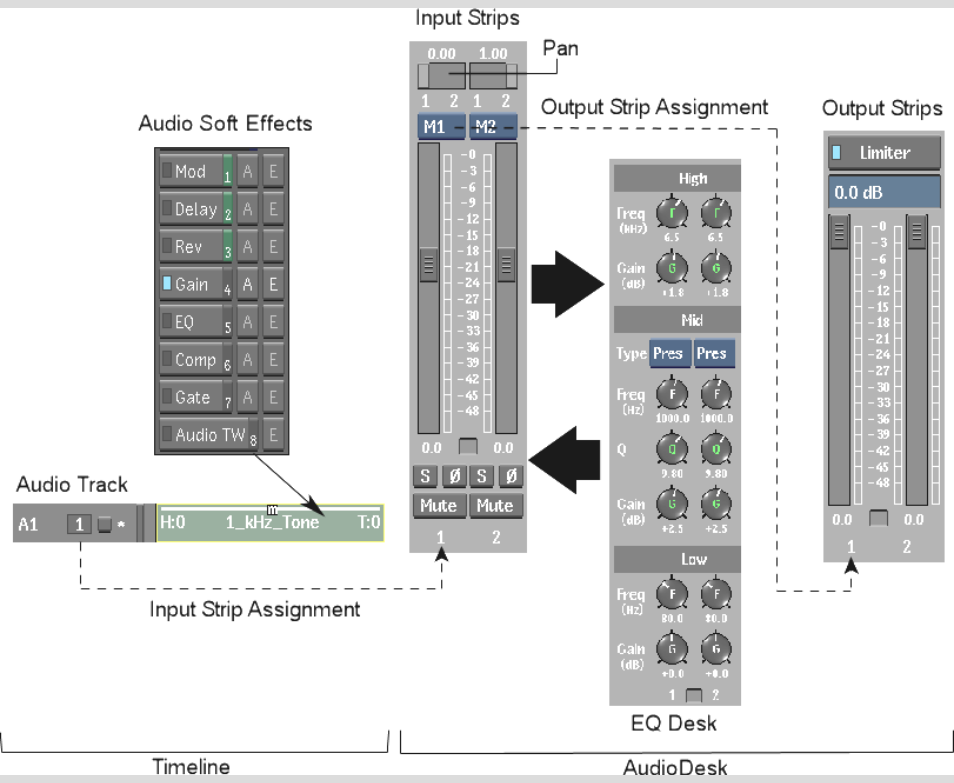
If you are using the Yamaha® O2R console, you can use it to manipulate all the audio controls on the AudioDesk, as well as assign any hot keys to the device. For complete information on obtaining and configuring the Yamaha O2R, refer to the installation guide for the respective device.
You must configure your audio system before you can use any audio features in Flint. See Audio Preferences.