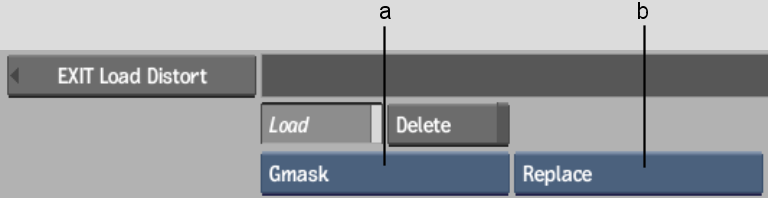Show in Contents

Add to Favorites

Home: Flint

Creating Splines

Creating Splines

Drawing Splines

Using Garbage Masks as
Distort Splines
Garbage mask setups are
created through the Keyer or the GMask node in Batch. You can import
a saved garbage mask setup into Distort and use it as a spline.
Note the following about how Distort interprets settings in the
imported garbage mask setup:
- If the imported garbage mask has animation
on its axes, the animation is recreated in axes above the main axis
in the Distort schematic.
- If the imported garbage mask has shape
animation or explicit animation on the gmask splines, the same animation
on the source and destination splines is transformed into shape
animations.
- If the imported garbage mask includes
tracking data, the offset parameters on the geometry are duplicated
on the offset parameters of both the source and destination splines.
- Garbage mask setups that use multiples
axes to manipulate instances of splines are translated to Distort
instances. See
Instancing Distort Splines.
For help creating garbage
masks, see
Drawing a Mask.
To import a garbage mask setup into Distort:
- Do one of the following:
- In the Distort menu, click Load to open
the file browser.
- From the Distort node in Batch, click
NodeSetup to display Distort’s Setup menu, then click Load Node
to open the file browser.
- From the Load Type box, select Gmask.
The browser automatically
points to the default Gmask folder.
- From the Load Mode box, select whether
you want the Gmask setup to append to or replace any existing Distort
splines in your scene.
- From the file browser, select the name
of the setup to load.
TipA library of preset
garbage mask setups is available. To load a preset garbage mask,
navigate to the /usr/discreet/<product_name>/gmask/default directory.