Scrubbing Audio in the
Timeline
You can scrub audio at any speed between -100% and +100% of real time (locked rate scrub) or do a free form scrub. You can scrub a single audio track or all audio tracks.


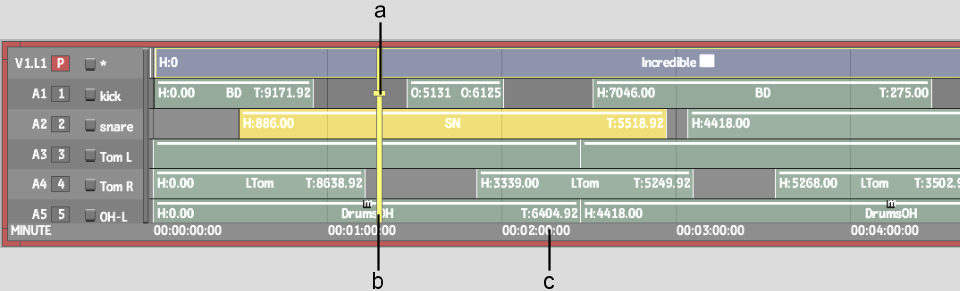
(a) Focus point (b) Positioner (c) Scrub bar
To scrub audio in the timeline:
Dragging farther to the left or right increases the playback speed.
You can toggle between locked and unlocked scrub modes on the fly, by alternating between the Ctrl and Ctrl+Shift hot keys.