In a fade-in or fade-out, the outgoing clip (fade-in) or incoming clip (fade-out) is a black source.
To create a fade-to-black or fade-from-black:


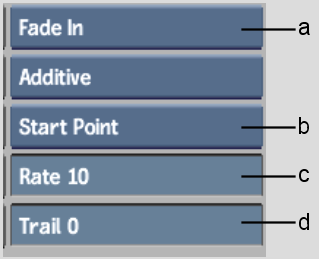
(a) Dissolve Type box (b) Dissolve Alignment box (c) Dissolve Duration field (d) Trail field
An “E” (for Editor) appears on the Dissolve button after you select the source clip. To use the Dissolve Editor, click the Dissolve button again. See Creating Complex Dissolves with the Dissolve Editor.
If the “E” button is enabled, the Dissolve Editor appears. Otherwise, the fade-in or fade-out is added to the destination reel.