When you commit an edit sequence, it becomes one continuous clip. The soft properties of the sequence such as transitions, head and tail frames, and timewarp data are removed. The visual effects of the transitions and timewarps remain but you cannot edit them.
You can commit any selection of elements or tracks, or the entire timeline. Commit a portion of an edited sequence before outputting a Batch setup to simplify a timeline that is too complex or to recoup disk space. Committing renders any unrendered frames on the selected elements.
You do not need to commit timeline effects to use the clip in a Batch process tree or prior to outputting the clip using the Output node. Outputting from Batch commits video effects but not audio effects.
You cannot recapture or reimport committed clips.
The result of a hard commit on adjacent elements on the timeline depends on the status of the Link Transition button. If you select adjacent elements and hard commit them with Link Transition enabled, the elements are committed into a single element and their handles are removed. If you select adjacent elements (without selecting their cut) and hard commit them with Link Transition disabled, the elements are committed and their handles removed, but the elements remain separate.
The following rules apply to hard commits:


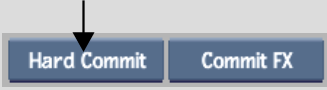
The selected tracks or elements are committed.


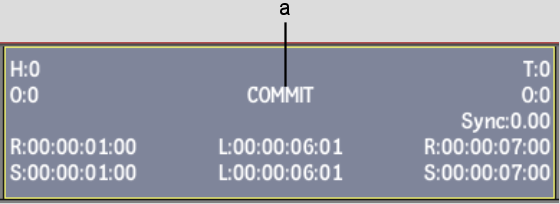
(a) Multiple segments committed into continuous clip