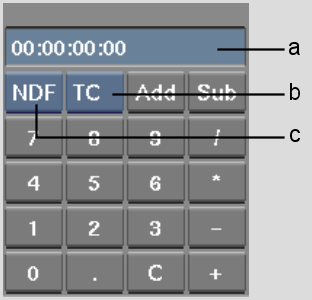Show in Contents

Add to Favorites

Home: Flame

Calculating Numbers

Calculating Values for Numeric Fields

Picking Colours

Calculating Timecode
The
calculator that you use with fields that accept timecode and frame
number values works like a standard calculator, but provides additional
tools for calculating timecode and frame number values.
The calculator opens
with the timecode mode (24 fps, 25 fps, 30 fps, 50 fps, and 60 fps)
that applies to the default project resolution or the clip to which you
are applying the value.
To calculate timecode:
- Click a numeric field accepting timecode
and frame numbers to open the calculator.
- Use the integer and operation buttons
to determine the value that you want to apply to the numeric field.
TipTo enter two zeros
for a timecode unit block, press . (period).
- To switch between frame numbers and timecode,
select an option from the Calculation Mode box.
| Select: |
To calculate: |
| FRM |
Values using frame numbers. |
| TC |
Values using timecode. |
TipYou can calculate
a value in frames and apply the value to timecode. The value is
converted automatically.
- To switch between drop frame and non-drop
frame timecode modes, select an option from the Drop Frame box.
| Select: |
To calculate: |
| DF |
Values using drop frame timecode. |
| NDF |
Values using non-drop frame timecode. |
TipThis box only appears
when drop frame and non-drop frame modes are valid options.
- To add the value in the calculator to
the current value in the field, click Add.
- To subtract the value in the calculator
from the current value in the field, click Sub.
- To close the calculator without applying
further changes to the value in the field, click anywhere outside
the calculator.
- To enter the current value in the calculator—replacing
the previous value—click the Result field in the calculator
or press Enter.
The calculator closes.
TipYou can use the keys
on the numeric keypad section of your keyboard to operate the calculator.
Colons, semicolons, and other timecode notation marks are added
automatically.