You can pick colours by adjusting colour model channel sliders. You can also enter channel values directly into the fields below each slider.
The Mode box and Colour Model box settings, and channel value units (percentages or bit-values) are saved on a per-user basis, at the end of each session.
To pick colours by setting colour model channel values:
The Current Colour pot and Reference Colour pot both display the incoming colour.


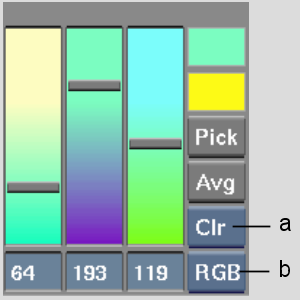
(a) Mode box (b) Colour Model box
| Select: | To: |
|---|---|
| Clr | Enter values using a range based on bit depth (0-255 for 8-bit, 0-4095 for 12-bit). Enter values from 0-255. |
| Clr% | Enter values using a percentage floating point value, ranging from 0-100%. |
| Select: | To set colours using the: |
|---|---|
| RGB | Red, green, and blue channels. |
| HLS | Hue, luma, and saturation channels. |
| YUV | Luma (Y) and chroma (U, V) channels. |
As you adjust the sliders, the colour in the Current Colour pot changes to reflect the current colour. You can compare the current colour to the incoming colour in the Reference Colour pot.