When you work with Flame, many resource files such as setups, preferences, and EDLs reside on the filesystem. Image import and export procedures also require filesystem navigation. Use the file browser to locate, load, and save files.
The file browser contains file browsing, selection, and display options, as well as file management utilities to create directories and delete selected files.
To provide an example of how one might access the file browser, the following procedure describes how to open the file browser to import images.
To open the file browser to import images:


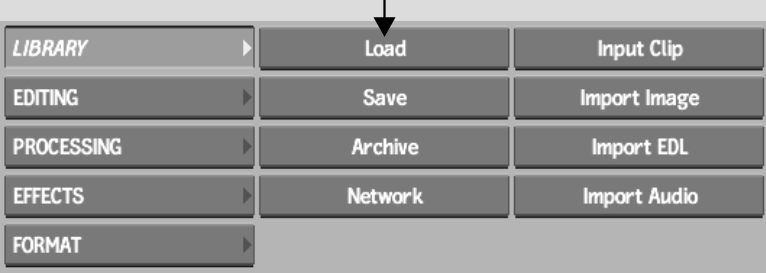
Alternatively, instead of clicking Load from the menu and selecting a reel, you can just click the Load button inside a reel to access the Load screen directly.


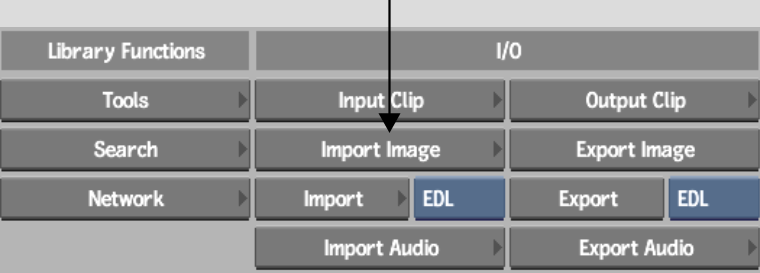


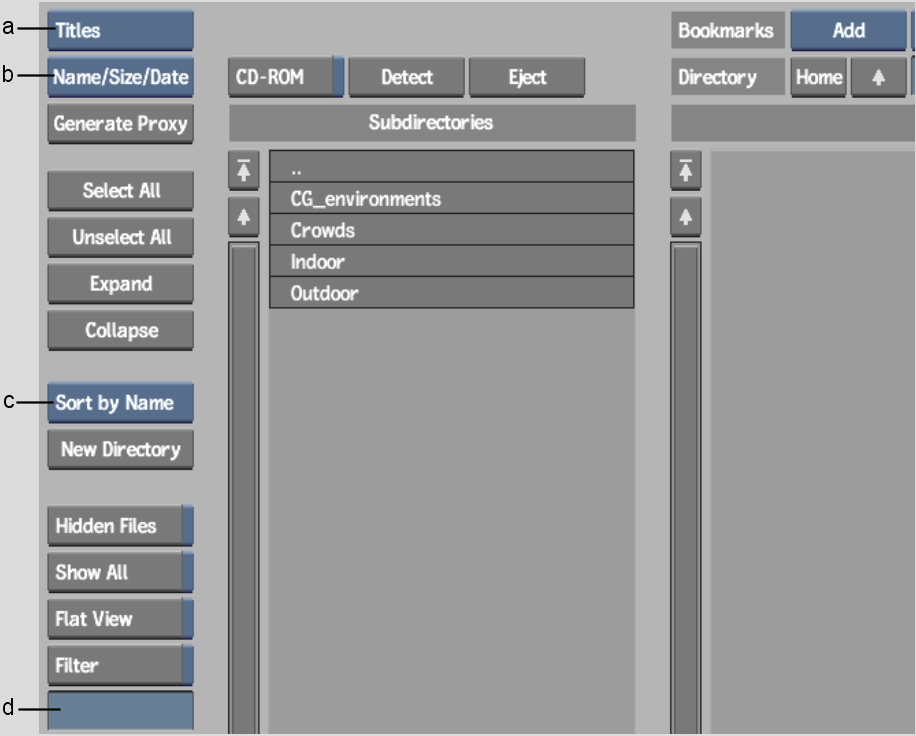
(a) Browse Mode box (b) File Information box (c) Sort box (d) Filter String field