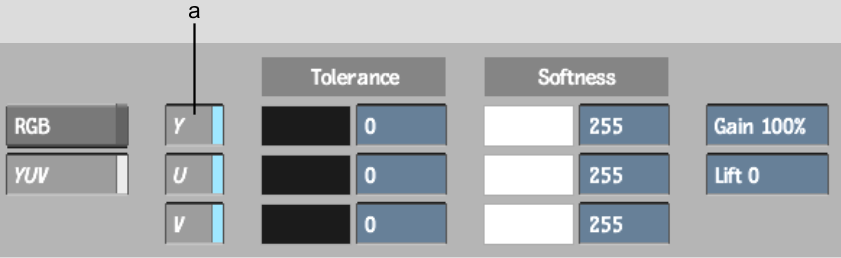Show in Contents

Add to Favorites

Home: Flame

Using Logical Operations

Processing and Formatting Commands

Using the Auto Matte Command

Generating a Difference
Matte
Use
the Difference command to generate a matte clip from two source
clips with the same background but different foreground elements.
This allows you to remove an image from one context to add it to
another.
When you generate a difference
matte, the difference between corresponding pixels of the two source
images is calculated. The value of the pixel in the back image is
subtracted from the value of the corresponding pixel in the front
image, and the resulting absolute value is used in the difference
matte.
The matte is created
using Tolerance and Softness values. The Tolerance value specifies
the difference level that is considered black. A high Tolerance
value includes more black in the matte. The Softness value is used
to soften the transition between the light areas and the dark areas
of the matte by adjusting the amount of grey at its edges. Grey
information is not included in the matte when the Softness is zero.
Use a high Softness value to increase the grey.
To generate a difference matte:
- Click Difference in the Processing menu.
- Select the Front and Back source clips
(in that order).
NoteIf you want to use
clips of different resolution, resize them according to the common
destination resolution. See
Resize.
- Select the destination reel.
The Difference menu appears.
- Select Result from the View box or press F4 to display the resulting matte
clip.
- Select the colour model to use for the
difference matte: RGB or YUV.
- Choose one or more colour channels to
use for the difference matte. You can use any of the Y, U, or V
channels in the YUV colour model, or any of the R, G, or B channels
in the RGB colour model.
- Set the tolerance for the matte by pressing
on the colour pot beside the Tolerance field in the same row as
the colour channel you are using. Drag the colour picker around
the area of the image to create the matte.
NoteYou can also set
the tolerance for the matte directly in the Tolerance field.
- Set the softness for the matte using
either the Softness field or the colour pot beside the field.
- Use the Gain and Lift fields to manipulate
the resulting matte.
| Use: |
To: |
| Gain |
Boost the matte. Difference multiplies the values of
the pixels in the result matte by the Gain.
|
| Lift |
Add the Lift value to all pixels in the difference matte. |
- Click Process.