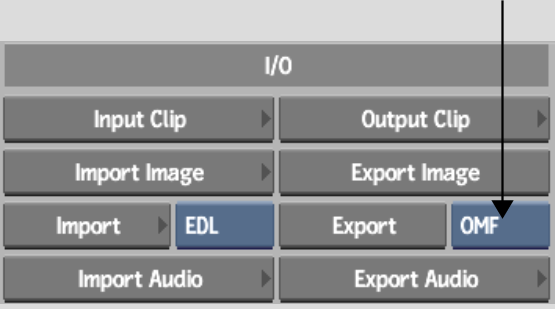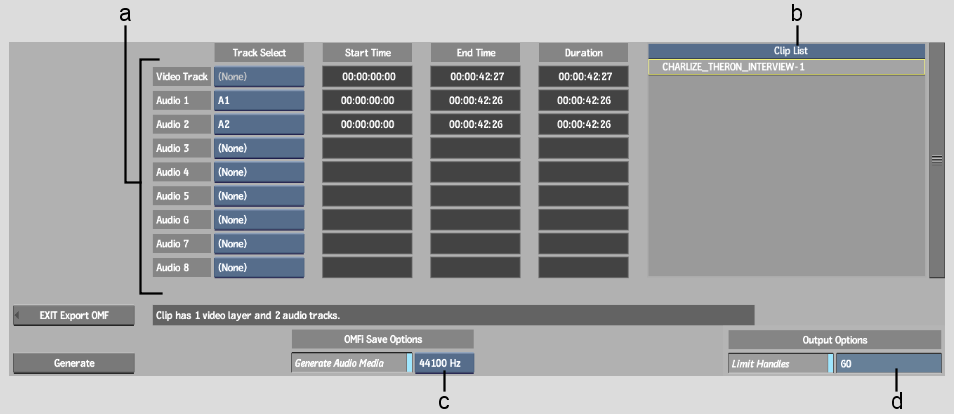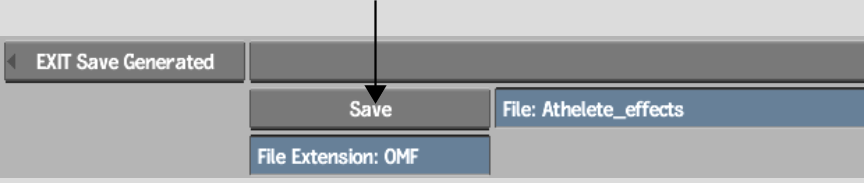Show in Contents

Add to Favorites

Home: Flame

Importing OMF Files

Importing and Exporting OMF Files

Supported and Unsupported Transitions and Effects

Exporting OMF Files
When you export a clip as an OMF file, the file
is saved in a directory in the filesystem. You can load an OMF file
from the directory into another application, or transfer it to another
platform.
To complete a project,
you can also export an edited clip to an OMF file with embedded
audio media. That way, any audio finishing systems supporting OMF
format can read the file. Audio-only information and audio media
is exported. You should limit the size of an exported file to 2 gigabytes.
The following applications
can read an OMF file exported from Flame:
- Avid Media Composer
- Avid Xpress DV
- Digidesign® Pro Tools
- Fairlight AV Transfer
- Neve AMS
|
- Avid Symphony
- Avid Xpress PRO
- Steinberg Nuendo
- Cubase™
- Merging Pyramix
|
The following information
is exported:
- Clips with multiple audio tracks
- Cuts and linear dissolves
|
- Up to 8 audio tracks per file
- Audio patching information
|
The following information
is not exported:
- Video tracks
- Audio soft effects
- EQ Desk settings
|
- Audio animation
- AudioDesk settings
- Audio timestretch
|
In addition, the following
restrictions must also be taken into account:
- Before exporting, make sure that the
source tape name or timecode is unique.
- Subframe editing is not supported. Subframes
will create offsets in the exported OMF files.
To export an OMF file:
- In the clip library, select the clip
or clips that you want to export.
- In the Clip Library menu, from the Export
Interchange Format box, select OMF.
- Click Export.
The Export EDL menu appears.
- Select the clip to export in the Clip
List.
- Enable the tracks to export in the Track
table. See
Track Table.
- Optional: enable Generate Audio Media.
The audio is saved as
a separate file.
- Optional: enable Limit Handles to export
the source clip with a specified maximum number of frames before
and after the edit.
Enter a value for the
number of frames used before and after the edit in the Limit Handles
field.
- Click Generate.
The file browser appears.
- Specify the location of the exported
file and the filename, and then click Save.
NoteTo avoid file name
compatibility issues upon export, underscores will be substituted
in your file name in place of any of the following characters: `
# ~ @ $ % ^ & * ( ) [ ] { } < > \ | / ! ? , ; : ' "
The OMF file is exported
to the specified location.