You can create a text layer on a spline and animate it over time. In this way, you create marquee text that twists and turns over an image or in time with other objects in the scene. The spline is fully editable; you can add control points and manipulate their tangent handles. In the Channel Editor, the Path group contains a Shape channel for the path and an Offset channel for the offset value.


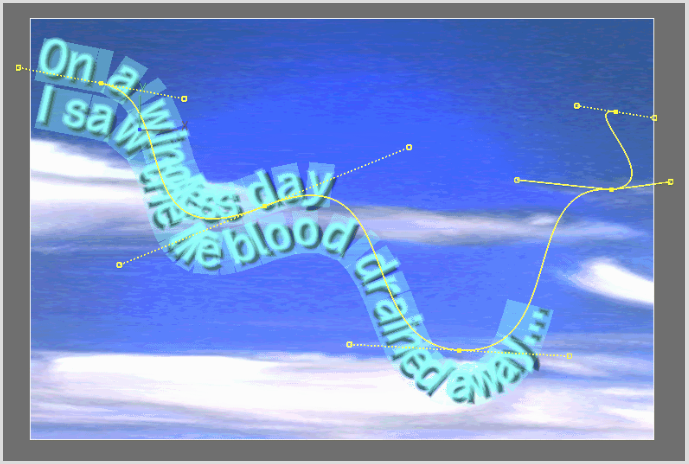
You can set custom colours for the text path wireframe and vertices in the Text Setup menu. See Processing Text.
To animate text on a motion path:



The Text On Path controls are described as follows.
On Path buttonPlaces text on a motion path.
Closed buttonCloses the path by connecting the first and last vertices. Text will continue around the shape.
Offset fieldSets the position of the text on the path. Animate the Offset value to make the text follow the path for the duration of the clip.
Invert buttonReverses the order of the vertices on the path so that the text follows the opposite side of the path.
Text On Path Mode boxProvides settings for manipulating the spline.
| Select: | To: |
|---|---|
| Move | Modify the shape of the spline by changing the position of the vertex or tangent. |
| Add | Add more vertices to the spline to create a more complex shape with text. Click anywhere on the path to add a vertex. |
| Delete | Remove a vertex from the spline. |
| Break | Separate two tangent handles and move them independently. Click a tangent; the tangent handle changes from a dashed to a solid line to indicate it is broken. |
| Auto | Connect broken tangents automatically. Click a tangent to reconnect it. |
Clear buttonResets the text path at the current frame. To reset the path for the entire duration of the clip, click Reset Layer.
Saving and Loading Path Setups
You can use a garbage mask spline as a shape for the motion path of text on a path. You can save and load the Shape channel as a list in raw shape data (.raw file), which is compatible with garbage mask raw data. Raw setups between text paths and garbage masks are interchangeable.
To load a raw shape data file:


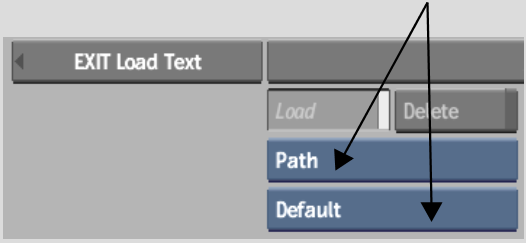
A set of path files is visible when the Path and Default options are selected in the Load Text menu.
The spline appears with its new shape in the image area.


