When you process a clip in a module, a Player button appears. Click Player to load the processed clip into the Player for real-time playback (or, depending on your hardware configuration and the clip's resolution, best-possible). Click Delete to delete the most recently processed clip.


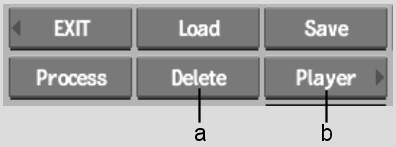
(a) Delete button (b) Player button
When you work in a module, you may want to process a clip as-is for preview purposes. In this case, the intermediate render is usually disposable. To accelerate the process, you can perform step-frame processing. With step-frame processing, you only render every second, third, fourth, or nth frame of the clip. Although the step-frame processed clip does not provide a completely accurate preview of a final render, it is usually sufficient, and processing time is greatly reduced.
To perform step-frame processing:



Once processing is complete, the Play button appears. To compensate for step-frame processing on playback, change the playback speed. See Changing the Playback Framerate.