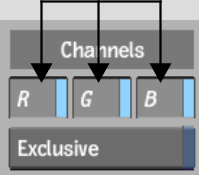Show in Contents

Add to Favorites

Home: Flame

Using a Viewport Navigator

Setting Image Window Display Options

Displaying the Proper Aspect Ratio

Monitoring RGB Channels Independently
When
working in a module that supports multiple viewports, you can monitor
the red, green, and/or blue channels of clips, or a greyscale representation
of any channel, in the image window.
To monitor the red, green, and blue channels
independently:
- Display the View menu.
- Toggle the R, G, and B buttons in the
Viewing area to change the display of the red, green, and blue channels,
respectively.
- To monitor an exclusive greyscale representation
of the red, green, or blue channel, enable the Exclusive button
and then the R, G, or B button.
- To restore full RGB display, disable
Exclusive, and then enable R, G, and B.