You can use the Save buttons to save a reel or Desktop to a clip library. Use the Save Reel button to save all the clips in a particular reel to the current clip library. Use the Save Desktop button to save all the clips on the Desktop.


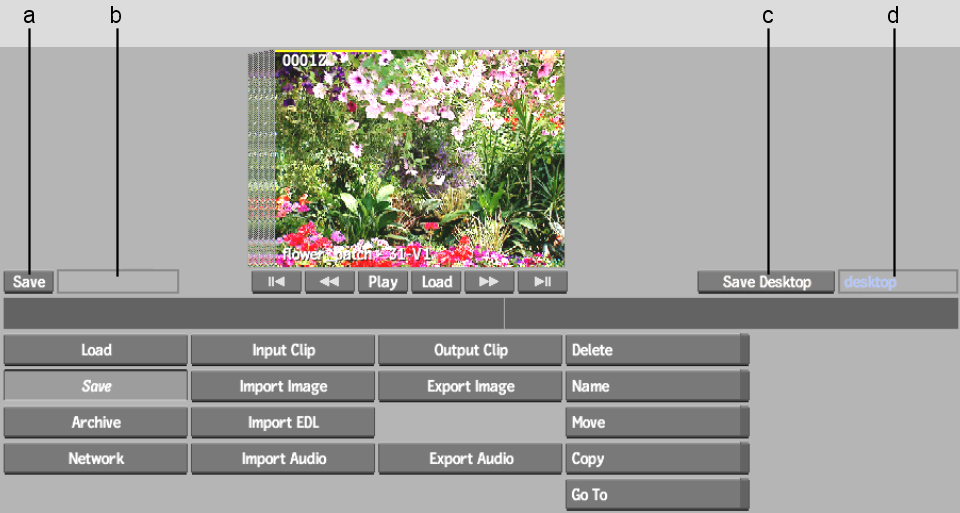
(a) Save Reel button (b) Reel Name field (c) Save Desktop button (d) Desktop Name field
The on-screen keyboard appears. If the reel or Desktop already has a name, it is displayed in the Name Entry field; otherwise, the field is blank.
The reel or Desktop is saved to the current clip library. If a clip on the reel or Desktop has a resolution that does not match the project resolution, the timecodes or frame numbers that appear on the clip on the Desktop and in the clip library are light blue.