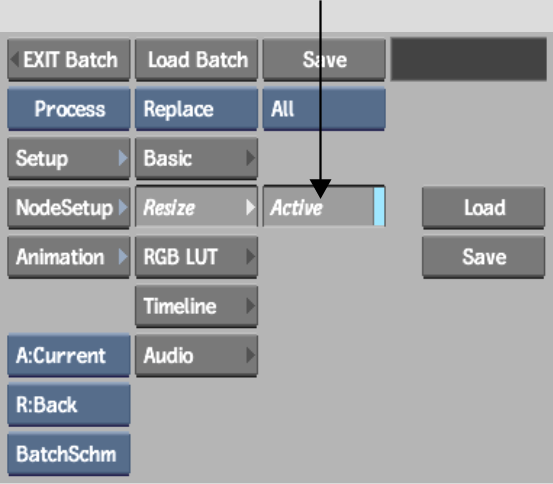Resizing from an Output
Node
Use the resize settings in the Output node to resize the result of the processing pipeline to the destination reel on the Desktop or to a clip library. Resizing from the Output node can be a good way to deliver to multiple formats and resolutions. Add an Output node for each resolution that you want to deliver to, and set the options accordingly. Using the resize settings from the Output node:
To access resize settings from an Output node:


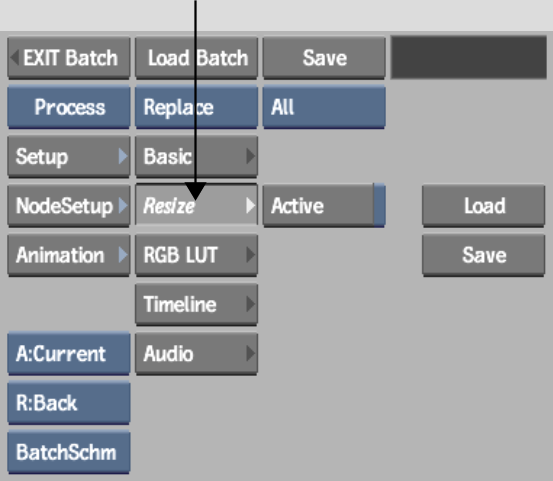
The Resize menu appears. By default, it is set to resize the clip to the project's default resolution.