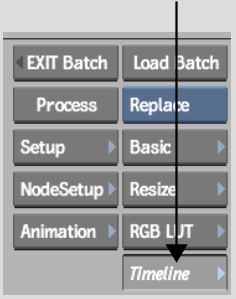Show in Contents

Add to Favorites

Home: Flame

About Timelines

Navigating the Timeline

Timeline Interface

Accessing Timelines
You can
access the timeline of any clip brought into Batch using the Desk
or Library node. Clips brought in using the Import node are not
supported on the timeline.
From the main Batch timeline, you can access
the timeline of individual clips to create Batch FX.
To access the timeline of a Batch clip:
- Bring a clip into Batch.
- If the node bin is displayed, double-click
the clip. Otherwise, select the clip.
NoteIf you double-click
a clip while the Clip Edit menus are displayed, you return to the Desktop for
clip selection.
- Click Timeline.
The selected clip's timeline appears.