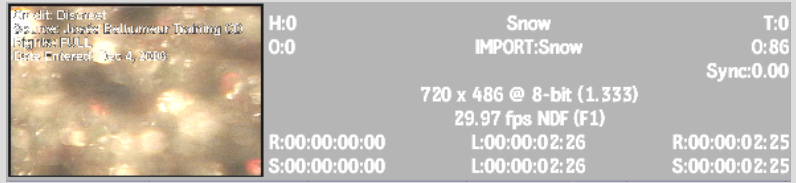Displaying Element Information
You can display information about elements on the timeline by resizing tracks. You can also display a clip information overlay.
The information displayed when resizing tracks depends on the settings in the Preferences menu (see Clips). When you display a clip information overlay of video or audio segments, the following information appears:
To display element information:


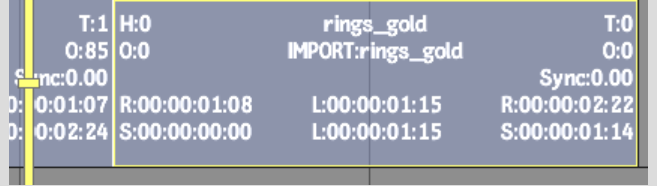
An overlay of the selected element containing element information and the clip proxy appears.