Applying 1D LUTs to the Monitor
Gamma and 1D LUTs configured in the Preferences can be applied to the monitor. See LUT Preferences. They can also be applied from the View menu or the Player.
3D LUT display mode is disabled when 1D LUT display mode is activated.
To apply a 1D LUT to the monitor:
The 1D LUT displayed in the 1D LUT List box is applied to the display.


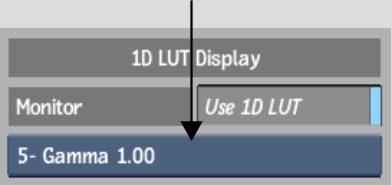
| Press: | To apply: |
|---|---|
| Alt+Shift+1 | The first 1D LUT defined in the 1D LUT list. |
| Alt+Shift+[2-9] | The second through ninth 1D LUT defined in the 3D LUT list. |
| Alt+Shift+0 | The tenth 3D LUT defined in the 1D LUT list. |